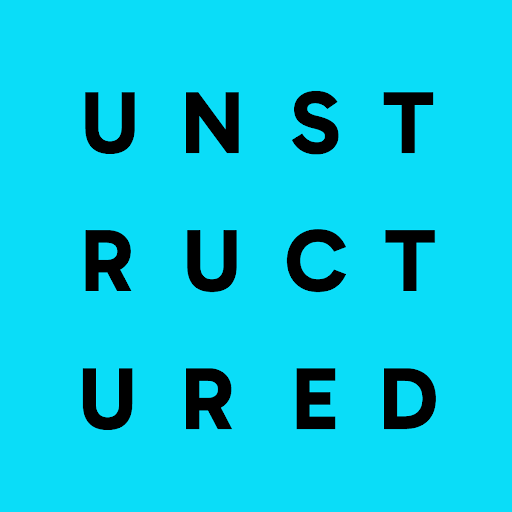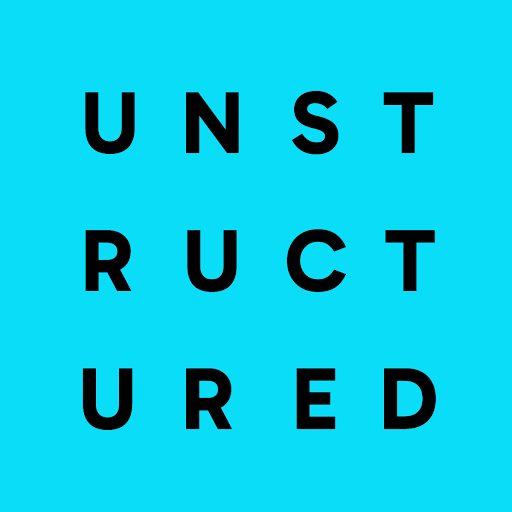Unstructured Platform
Jobs Scheduling
Job Dashboard
The job dashboard provides a centralized view for managing and monitoring the execution of data processing tasks within your workflows.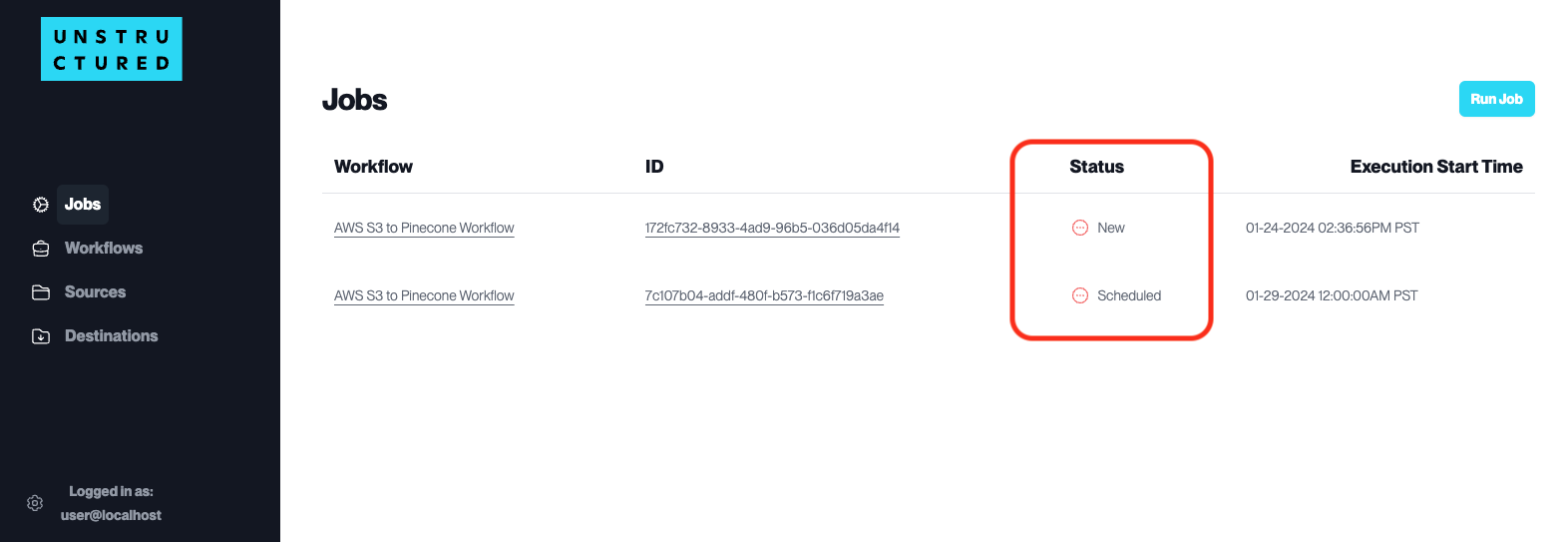 Here is how to navigate and view job status:
Here is how to navigate and view job status:
- The central panel lists all jobs with their associated workflow’s Name, ID, Status, and Execution Start Time.
-
The Status column provides at-a-glance information:
-
A
Newstatus indicates a job has been created but has yet to run. -
A
Scheduledstatus shows that a job is set to run at a future date and time, as indicated in the ‘Execution Start Time’ column. -
A
Partitioningstatus means that documents are currently being processed. -
A
Finishedstatus indicates the job has been completed. -
A
Failedstatus indicates the job has encountered some errors.
-
A
Run a Job
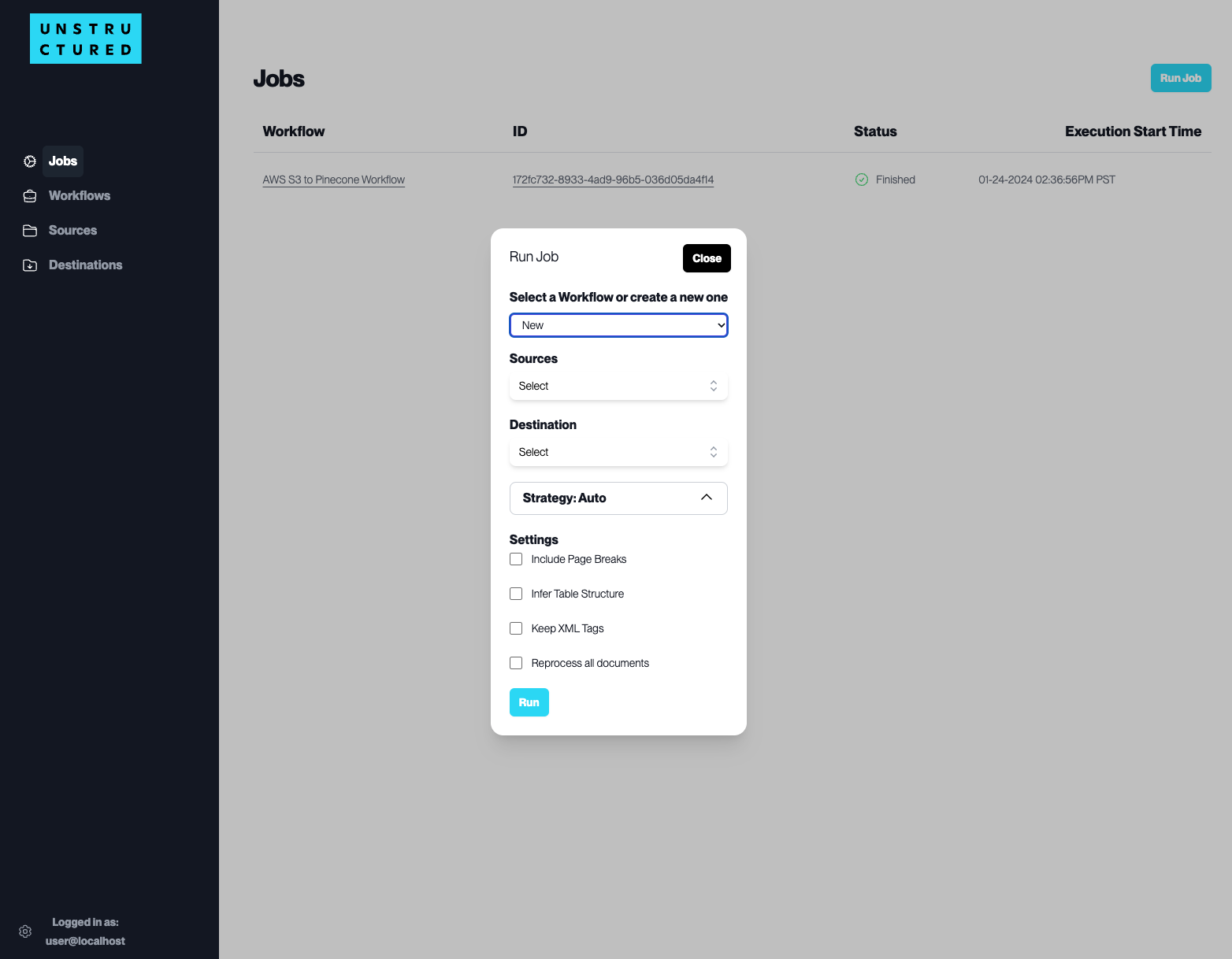 To run a workflow, follow these steps:
To run a workflow, follow these steps:
- Click on the “Jobs” tab in the side navigation menu and click the Run Job button to open the job configuration pop-up window.
- From the Select a Workflow or create a new one dropdown menu, you can select a workflow that you have previously created.
-
Alternatively, you can select to create a new workflow by completing the following fields:
-
Sources: Specify the source connector for the job. -
Destination: Determine the destination connector where the processed data will be sent. -
Strategy: Select the processing strategy for the data. -
Settings: Configure additional job settings.
-
- After you click the ‘Run’ button, the system will run the workflow immediately.
Monitor Job’s Activity Logs
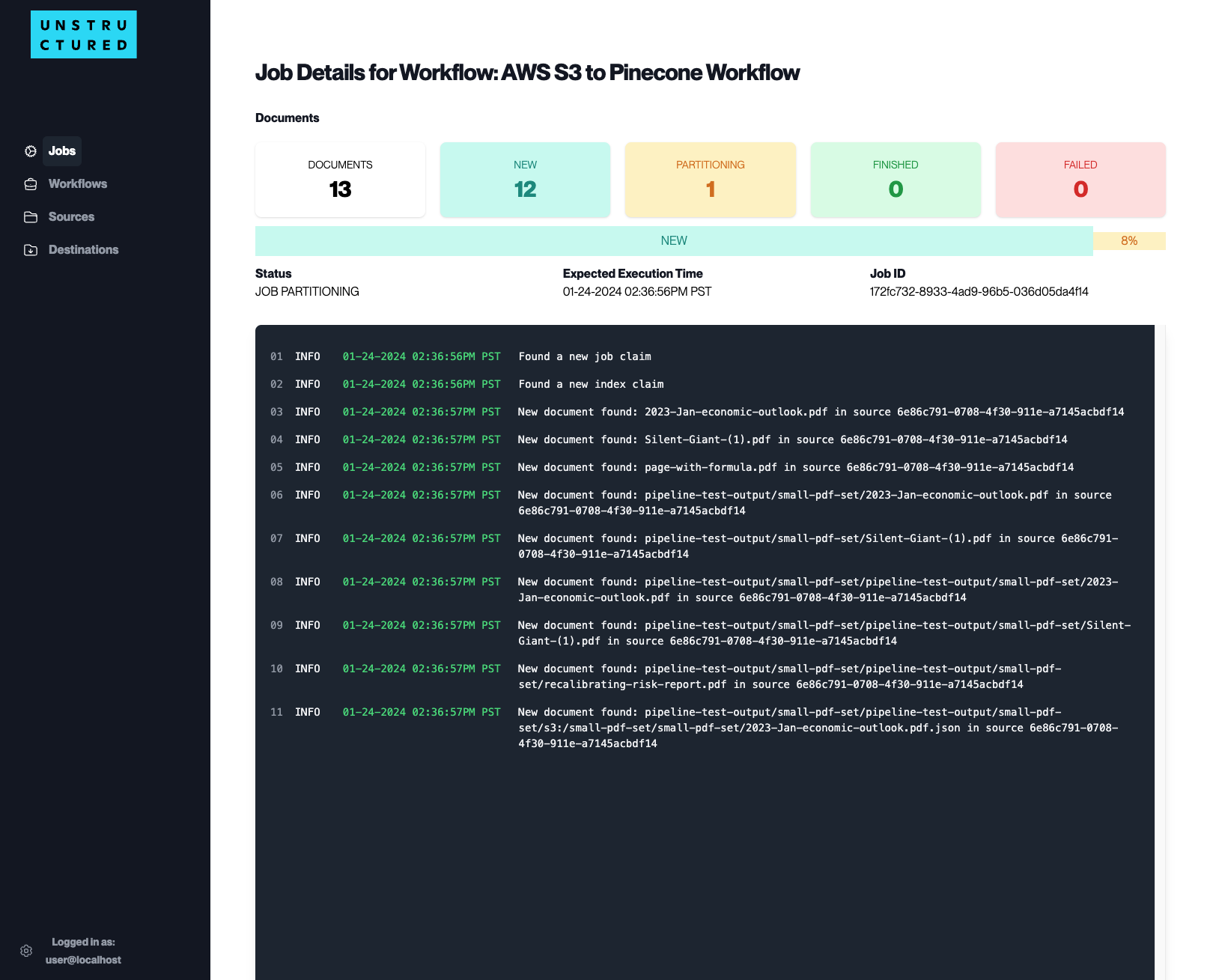 The Job Details page is a comprehensive section for monitoring the specific details of jobs executed within a particular workflow. To access this page, click the specific Workflow or ID on the Job Dashboard.
Here is the information provided by the Job Details page:
The Job Details page is a comprehensive section for monitoring the specific details of jobs executed within a particular workflow. To access this page, click the specific Workflow or ID on the Job Dashboard.
Here is the information provided by the Job Details page:
-
Job Summary: At the top of the dashboard, you will see the following document status:
-
Documents: Total number of documents included in the workflow. -
New: number of new documents to be processed. -
Partitioning: number of documents being processed. -
Finished: number of documents that have been completed. -
Failed: number of documents that failed to be processed.
-
-
Job Status and Execution Information: The page provides a detailed log of the job’s execution, including
status,expected execution time, andJob IDfor reference. - Activity Logs: The activity logs display a timestamped sequence of events during the job’s execution. This can include when new documents are found, when documents are processed, and any errors or messages related to the job.